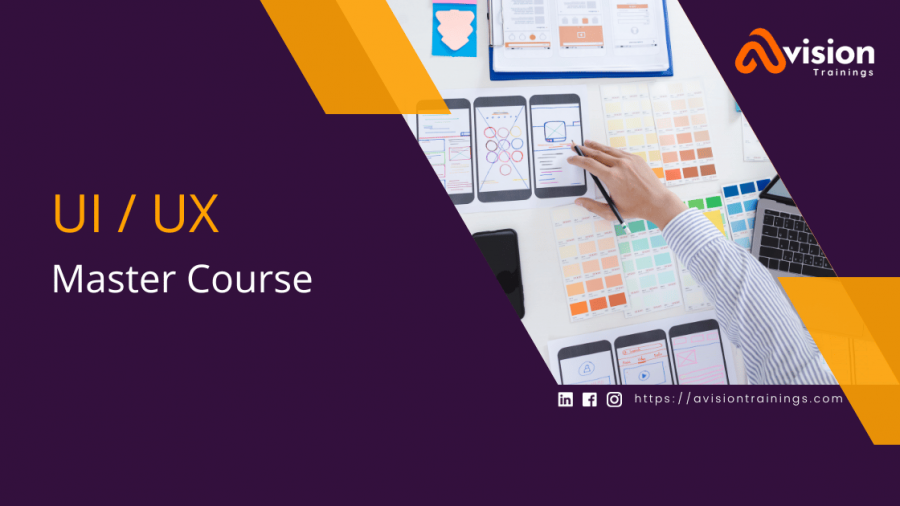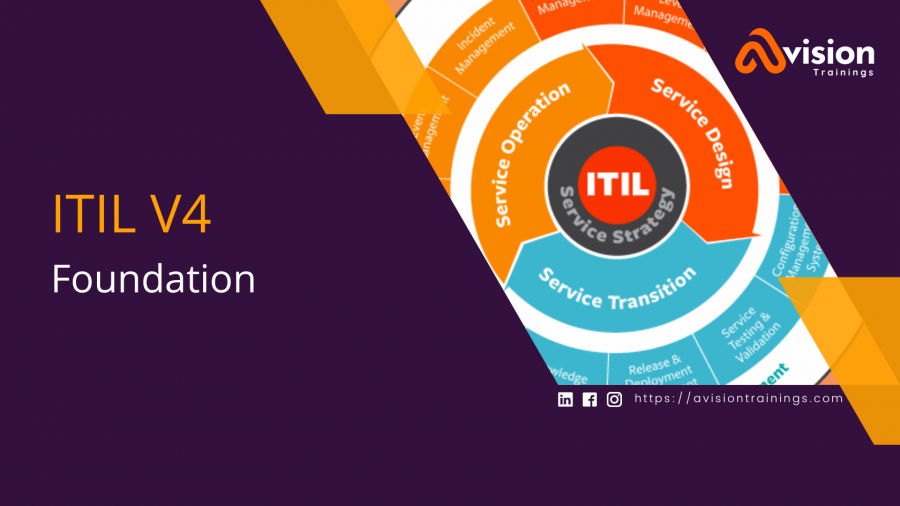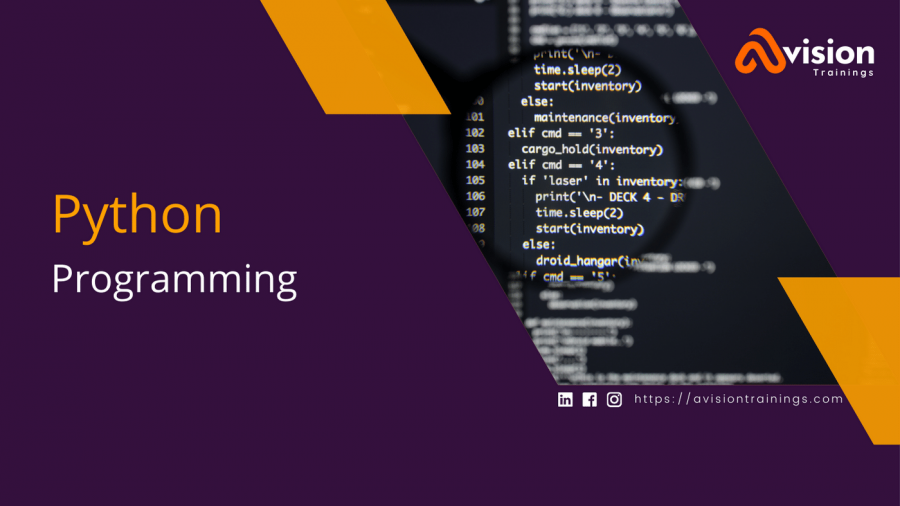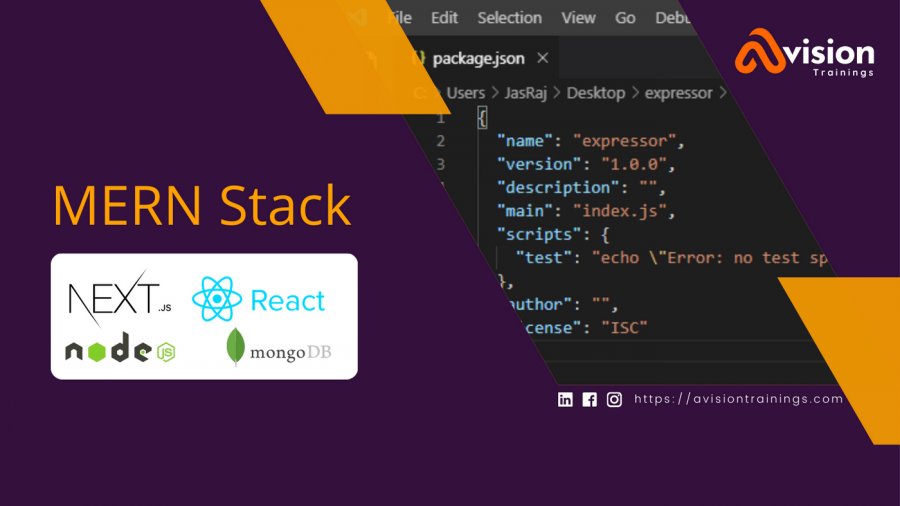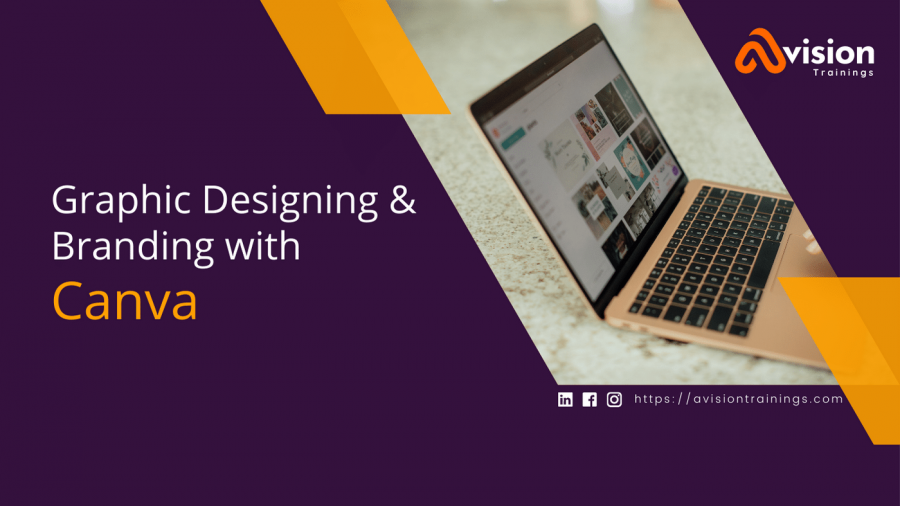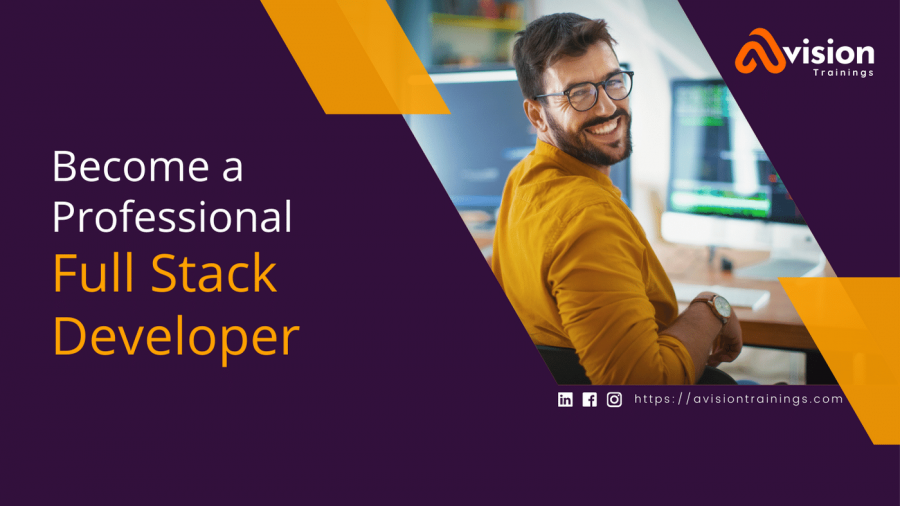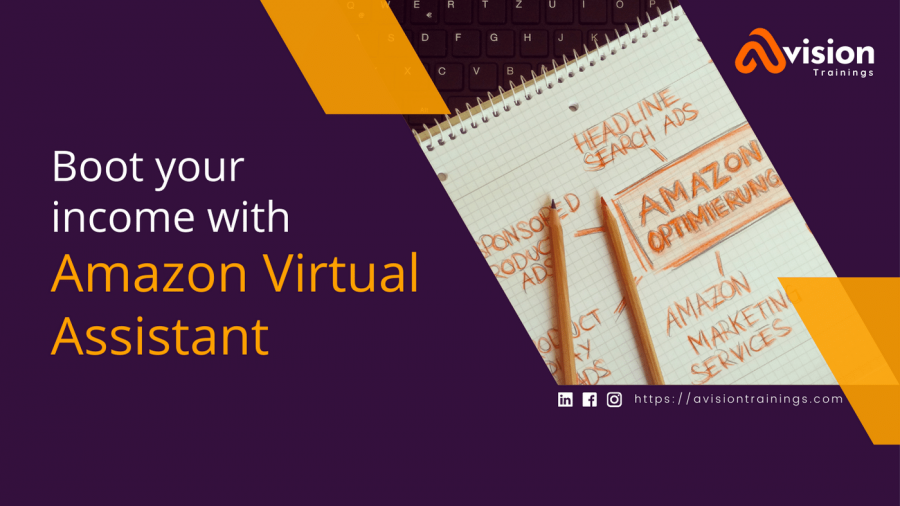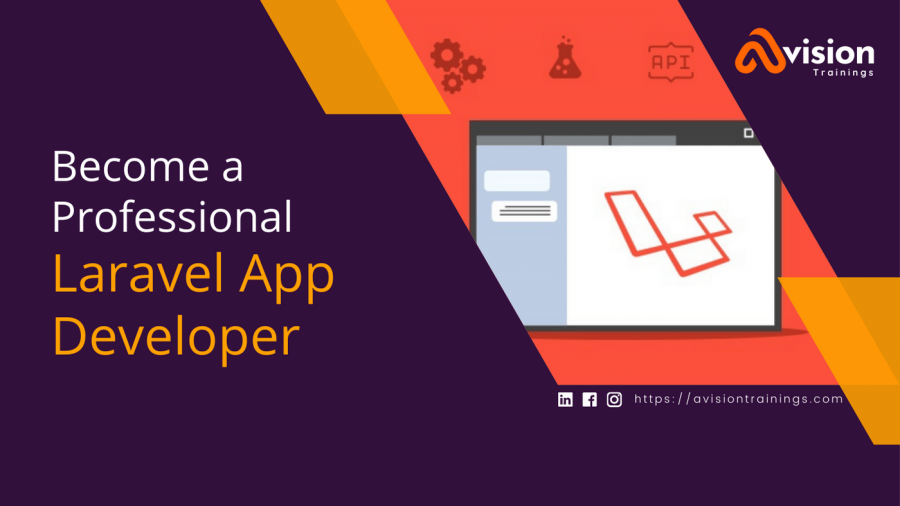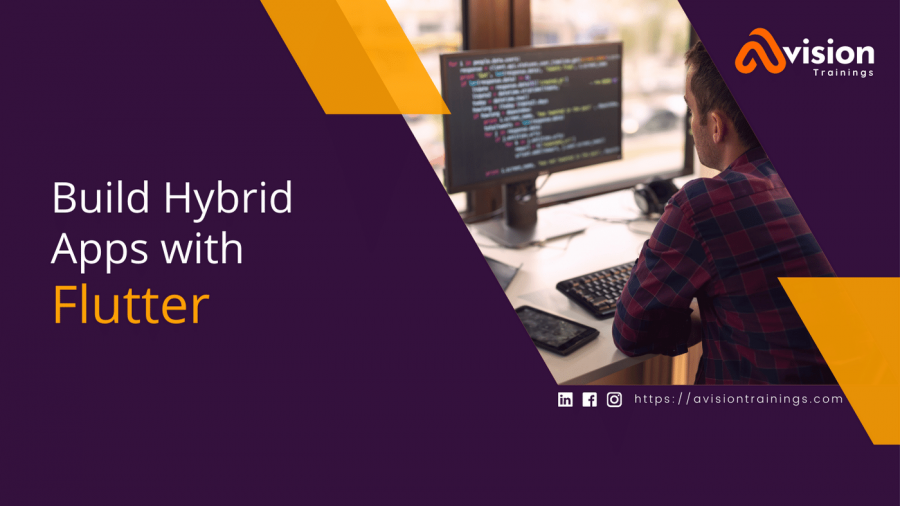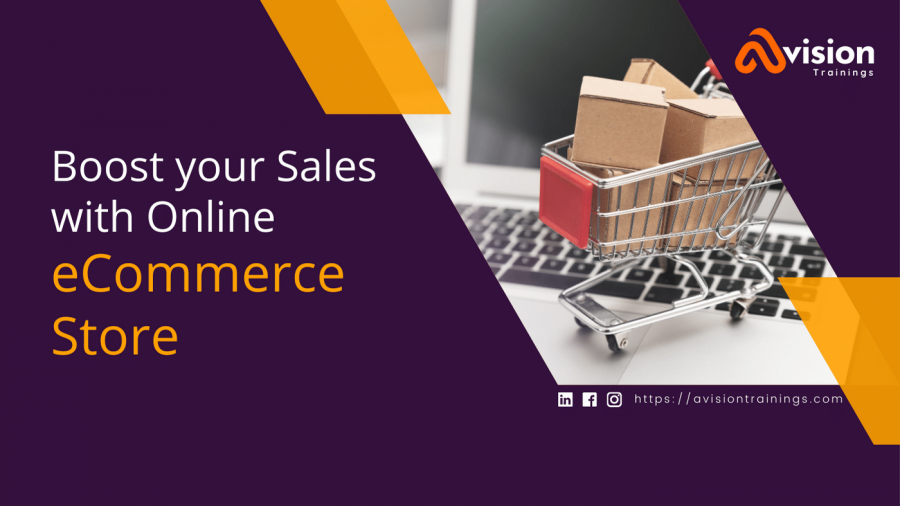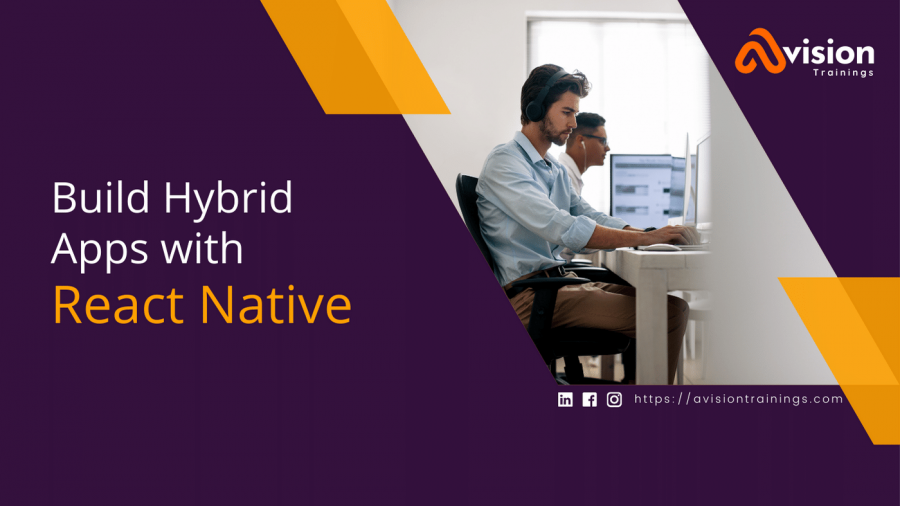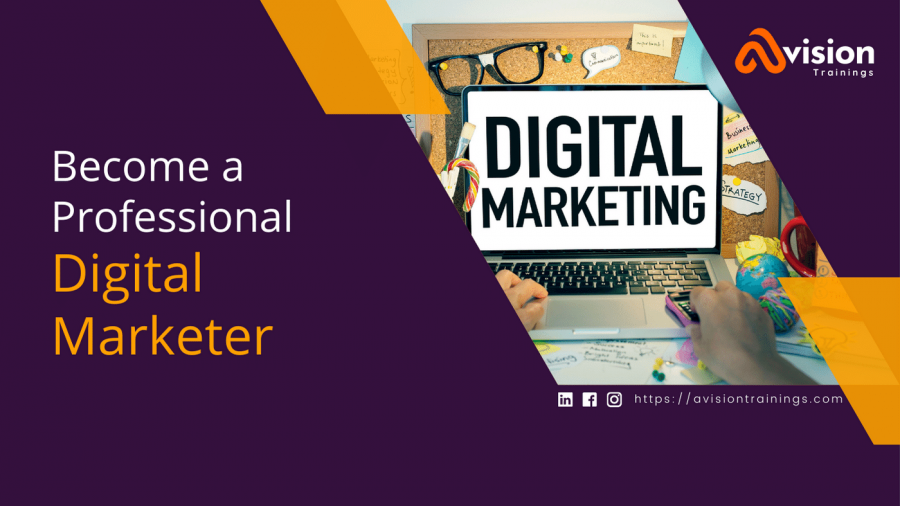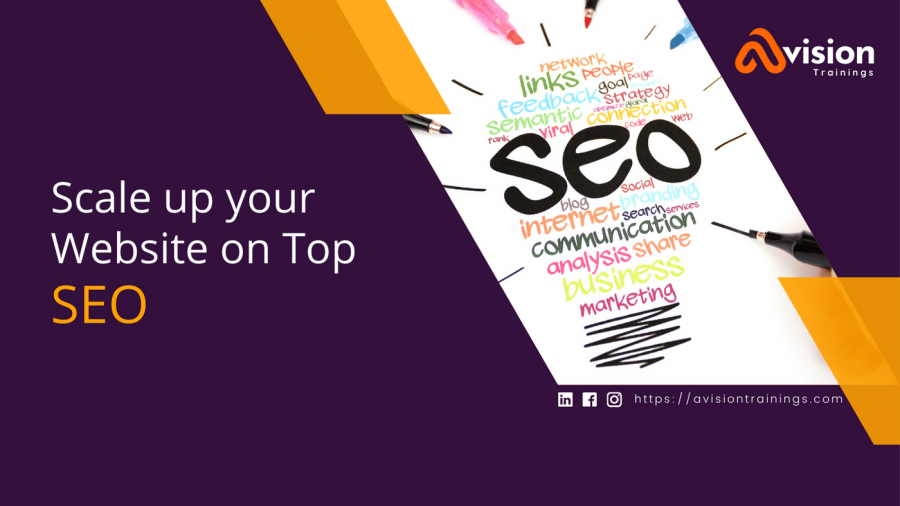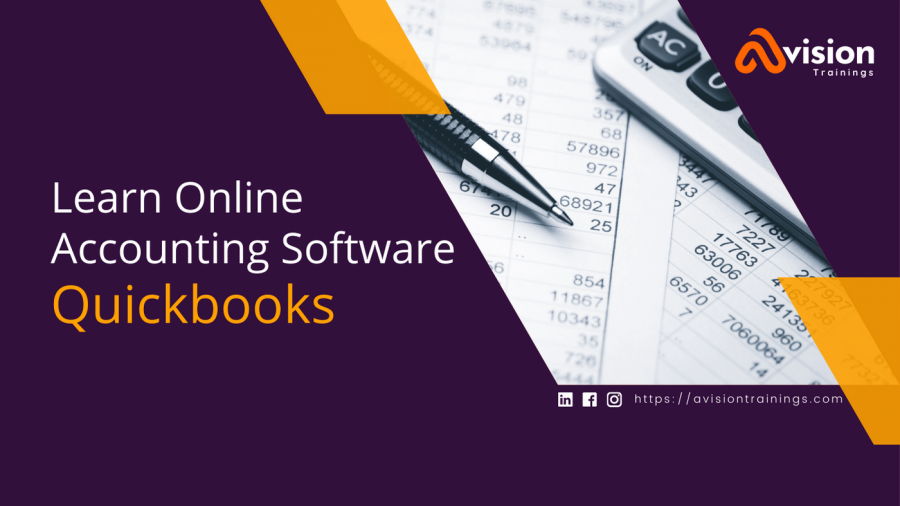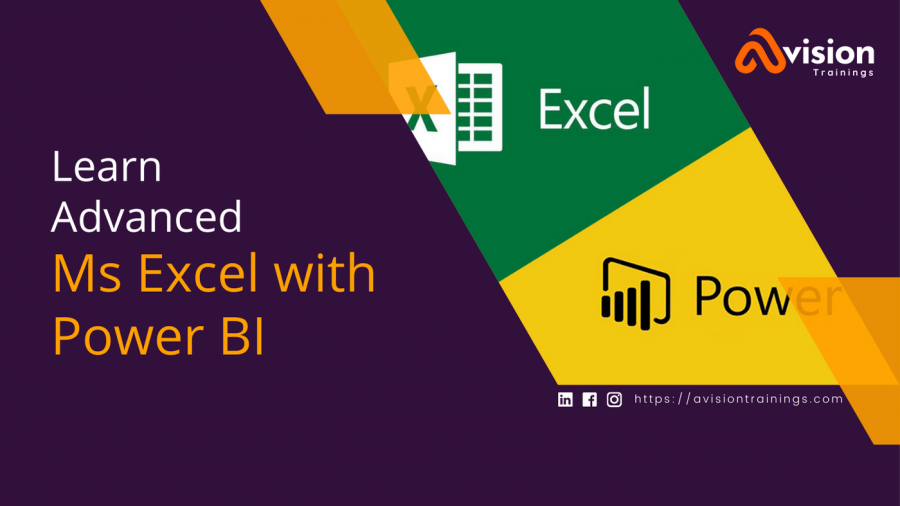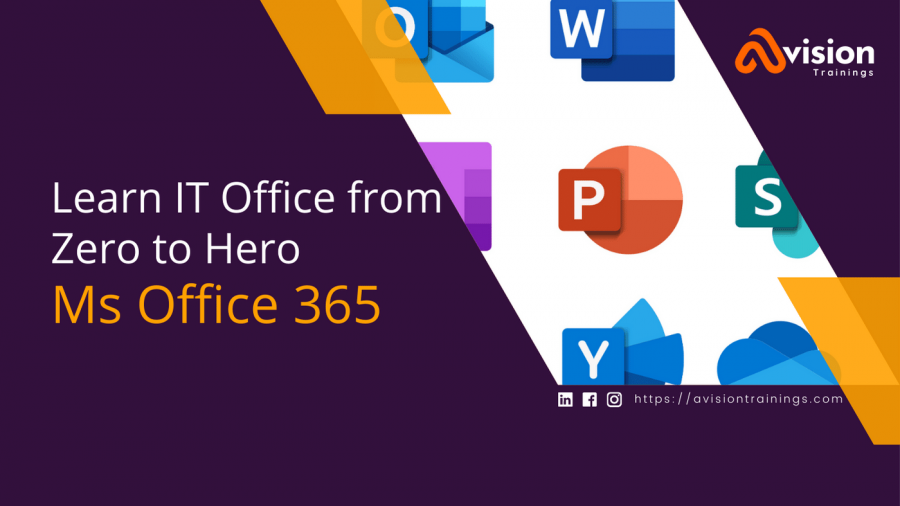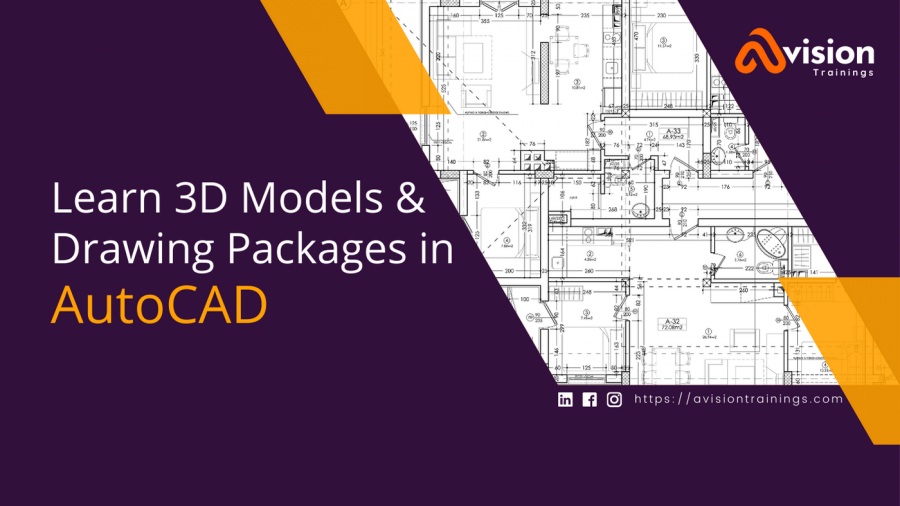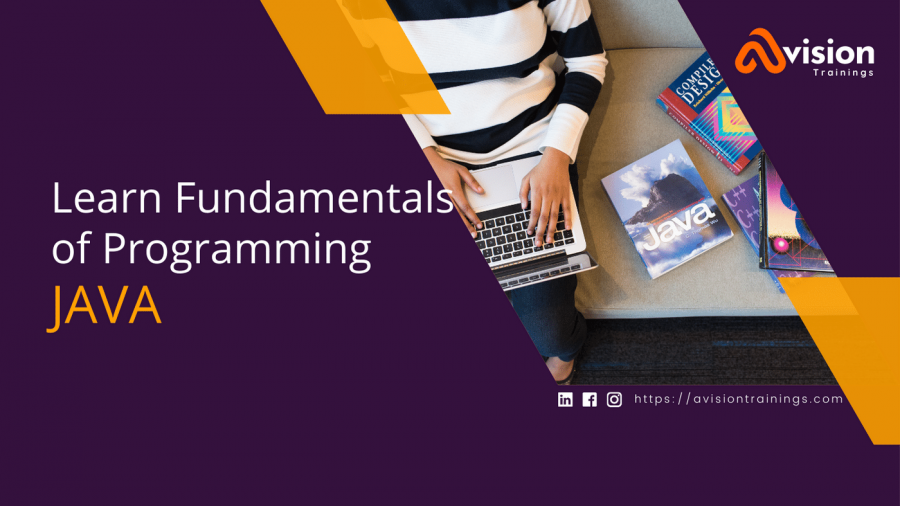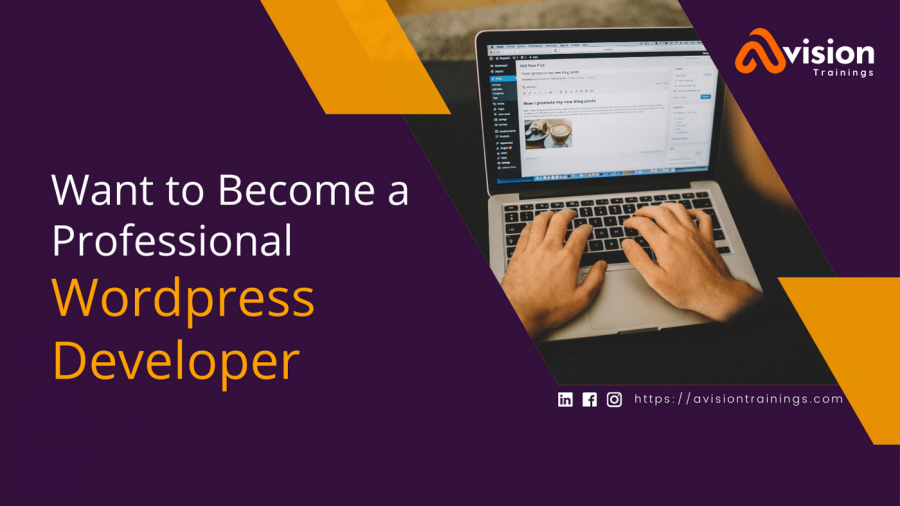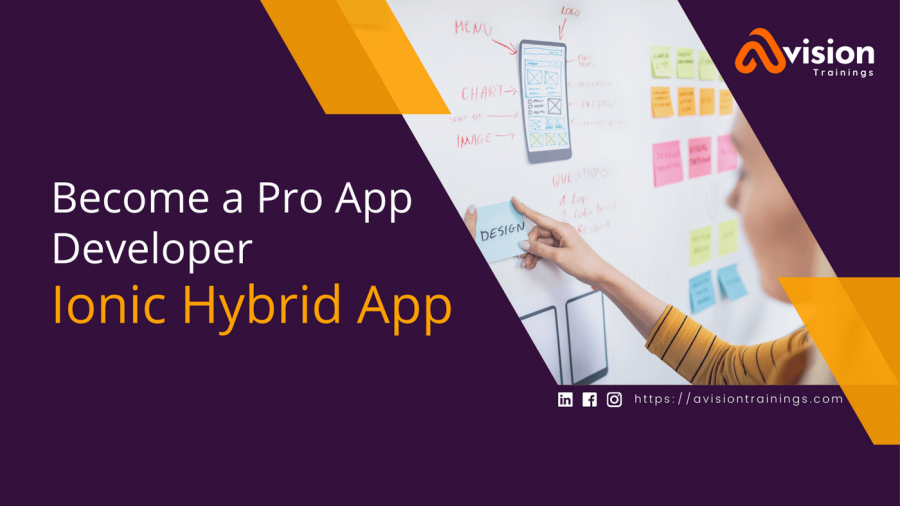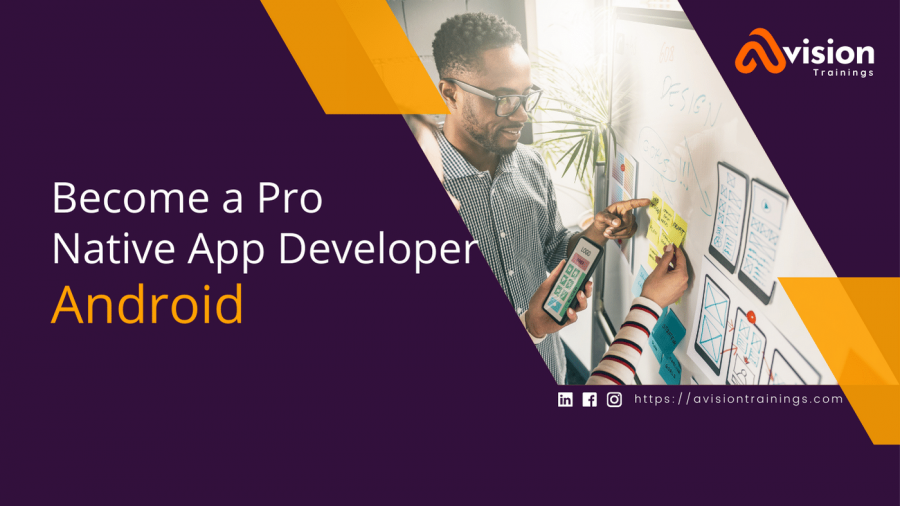Ms Office Training Course in Lahore, Pakistan | Ms Office Training Institute - Avision Trainings
Ms Office Course
Microsoft Office is one of the most widely used software suites in the world, with applications such as Word, Excel, PowerPoint, and more. Whether you're a student, a professional, or a business owner, mastering these tools can greatly enhance your productivity and proficiency. That's why an MS Office training course is an essential investment for anyone looking to improve their skills and boost their career prospects.
In today's digital age, it's essential to have a strong understanding of the latest features and functionalities of MS Office. With our comprehensive MS Office training course, you'll learn everything you need to know to take full advantage of the software's capabilities. From basic navigation to advanced features, our course covers it all.
Our expert instructors will guide you through hands-on exercises and real-world scenarios, so you can immediately apply what you've learned to your own work. You'll also have access to a wealth of resources and support, including video tutorials and practice files, to help you continue to improve your skills even after the course is over.
Our MS Office training course is designed to be flexible and convenient, making it easy for you to fit it into your busy schedule. Whether you're looking to learn on your own or as part of a team, our Google-approved program is the perfect solution.
Microsoft Office course in Lahore, Pakistan
At our Avision Training Institute, we provide a thorough and precise education in all aspects of the MS Office suite. Candidates will start from the basics and work their way up, gaining a strong understanding of Word, Excel, PowerPoint, and Outlook. As their confidence grows, they will delve into more advanced features, expertly guided by our trainers. With our comprehensive MS Office training program, candidates will have the necessary skills to confidently use these tools in their professional and personal life. In conclusion, an MS Office training course is an essential investment for anyone looking to improve their skills and boost their career prospects. With our comprehensive and flexible program, you'll be able to take full advantage of the latest features and functionalities of MS Office, and be confident in your ability to use the software like a pro. Sign up today and take the first step towards mastering MS Office!
MS Office Certification Exam
Microsoft Office Certification is a series of professional certification exams that assess an individual's skills and knowledge in using Microsoft Office applications, such as Word, Excel, PowerPoint, Access, and Outlook. These certifications are globally recognized and demonstrate a high level of expertise in the respective Microsoft Office programs.
There are several levels of Microsoft Office Certification, including:
- Microsoft Office Specialist (MOS)
- Microsoft Office Specialist Expert
- Microsoft Office Specialist Master
- Microsoft Certified
Earning a Microsoft Office Certification demonstrates proficiency in the use of Microsoft Office applications and can lead to increased job opportunities and higher salaries.
Microsoft Office Course Outline
- Intro to IT & Computers
- Basic Concept of IT
- What is a Computer?
- Components of a Computer
- Classification of Computers
- Computer Software
- System Software
- Operating System MS Windows
- Application Software
- MS Office
- Operating System
- The Windows 7 Desktop
- Desktop Wallpaper
- The Taskbar
- Setting the Date and Time
- Toolbars
- The Windows 7 Start Button
- Share your computer with others
- Setting Parental Controls in Windows 7
- Copying Pictures to a New Folder
- How to take a Screenshot in Windows
Microsoft Word
- Getting Started With Microsoft Word
- Creating a basic document
- Enter text
- Saving a new document
- Preview document
- Print document
- Online help
- Editing a Document
- Insert text
- Select text
- Create an auto text entry
- Move and copy text
- Delete text
- Undo changes
- Find and replace text
- Formatting Text
- Apply font styles and effects
- Change text color
- Highlight text
- Bulleting text
- Formatting Paragraphs
- Set tabs to align text
- Control paragraph layout
- Add borders and shading
- Apply styles
- Adding Table
- Create a table
- Modify the table structure
- Format a table
- Table toolbar
- Header and Footer
- Understanding header and footer
- Creating / editing header and footer
- Insert page number / text on header & footnote and endnote option menu
- Creating / editing footnote and endnote
- Drawing Toolbar Word Art
- Use of Drawing toolbar
- Use of auto shape
- Adding shadows and text to a shape
- Working with textbox object
- Create word art
- Advanced word art
- Create Word Macros
- What is a macro
- Create a macro
- Assign a macro to the keyboard
- Delete your macro
- Proofing a Document
- Check spelling, grammar and word count
- Customize autocorrect options
Microsoft Excel
- Getting Started With MS Excel
- Excel rows and columns
- Workbook & worksheet
- Enter text and numbers in a cell
- Edit text in a cell
- Cell formatting
- Font formatting
- Merge cells
- Save your work
- Formulas and Functions
- Entering formulas
- Copying data and formulas
- Using AutoSum
- Understanding functions
- Using simple aggregate functions (Sum, Count, Average, Min, Max)
- Copying formulas
- Editing Features
- Using cut , copy, and paste operations
- Using paste special with values
- Selection techniques
- Navigation techniques
- Working with the Large Workbooks
- Freezing and unfreezing panes
- Splitting windows
- Inserting page breaks for printing-
- Working with Charts
- Creating charts using Chart Wizard
- Creating different types of charts
- Including titles and values in charts
- Formatting of charts
- Inserting Graphic Objects
- Insert and modify pictures and clipart
- Draw and modify shapes
- Illustrate workflow using smartart Graphics
- Previewing and Printing
- Previewing worksheets
- Page setup
- Printing of worksheets in multiple pages
- Repeating rows and columns for multiple pages
- Printing multiple worksheets
- Simple Database Operation
- Sorting tables
- Filtering data with auto filter
- Referring data from other worksheets
- Create hyperlinks
- Analyzing Data Using Pivot Tables and Pivot Charts
- Create a pivot table report
- Analyze data using pivot charts
Microsoft PowerPoint
- Getting Started
- Microsoft Office Toolbar
- Quick Access Toolbar
- Mini Toolbar
- Creating a Presentation
- New Presentation
- Save a Presentation
- Add Slides
- Theme
- Working with Content
- Enter Text
- Select Text
- Copy and Paste
- Cut and Paste
- Undo/Redo
- Spell Check
- Formatting Text
- Change Font Typeface and Size
- Font Styles and Effects
- Change Text Color
- WordArt
- Change Paragraph Alignment
- Indent Paragraphs
- Text Direction
- Adding Content
- Resize a Textbox
- Bulleted and Numbered Lists
- Nested Lists
- Formatting Lists
- Adding Video
- Adding Audio
- Graphics
- Adding a Picture
- Adding ClipArt
- Editing Picture and ClipArt
- Adding Shapes
- Adding SmartArt
- Tables
- Create a Table
- Enter Data in a Table
- Format a Table
- Insert a Table from Word or Excel
- Charts
- Create a Chart
- Edit Chart Data
- Modify a Chart
- Chart Tools
- Paste a Chart from Excel
- Slide Effects
- Slide Transitions
- Slide Animation
- Animation Preview
- Printing
- Print a Presentation
- Package a Presentation
Internet & Microsoft Outlook
- Introduction to Internet
- Getting and Using an Email Account
- Getting an Email account
- Using an Email account: sending greeting cards and email to one another
- Online Shopping, Chat and other services
- MS Outlook
- How to Set up an new Email account
- How to Add Email Attachments
- Set up a Second Outlook Express Account
- Add a Signature to all outgoing emails
- Practical Approach
Project
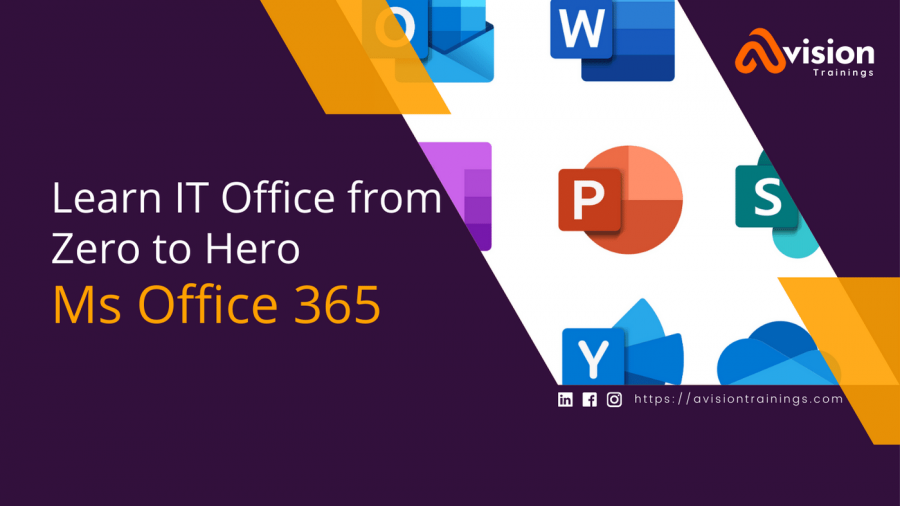
Rs: 18,000
- Level:Beginner to Professional
- Class Timings:6:00-7:30pm
- Duration:2 Months
- Days:Mon-Tu-Wed
- Course Certificate
- Lifetime Support
- Free Trial Session