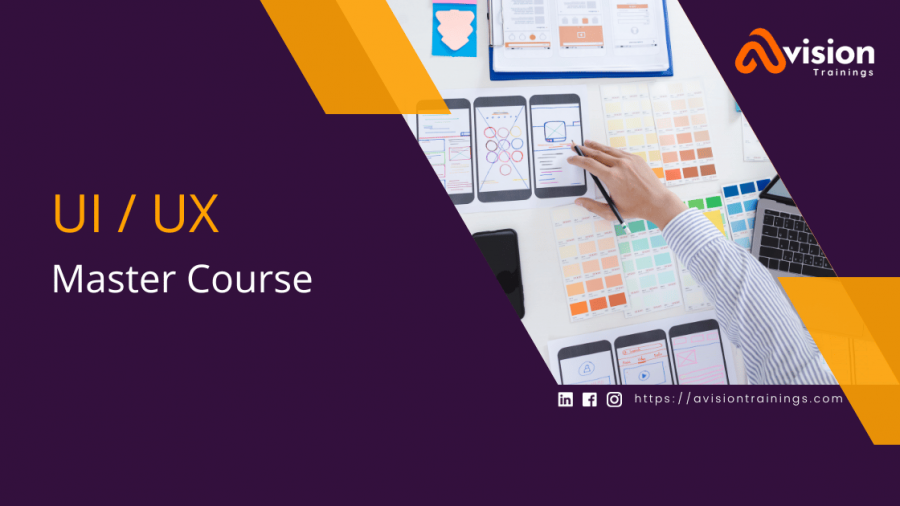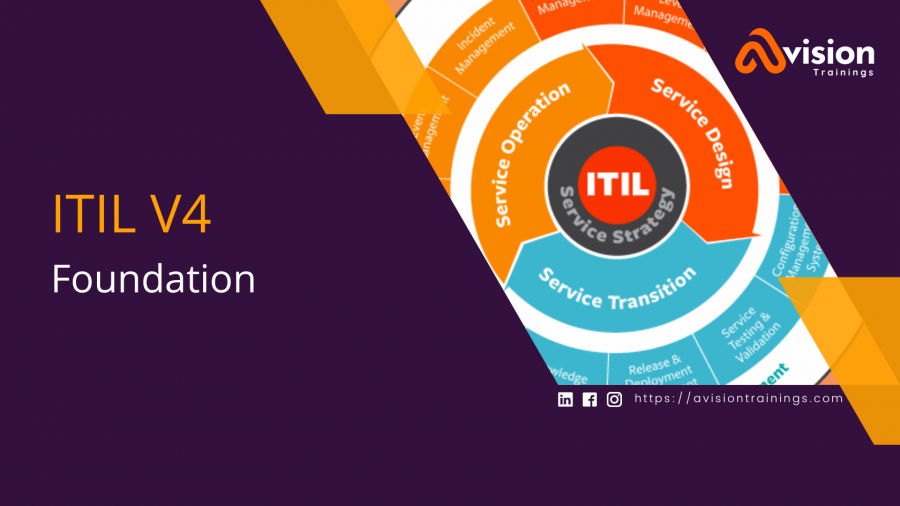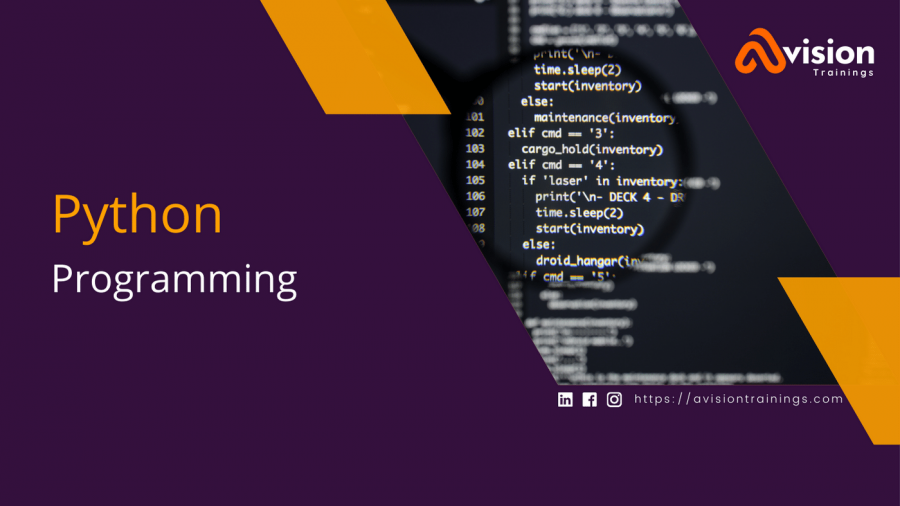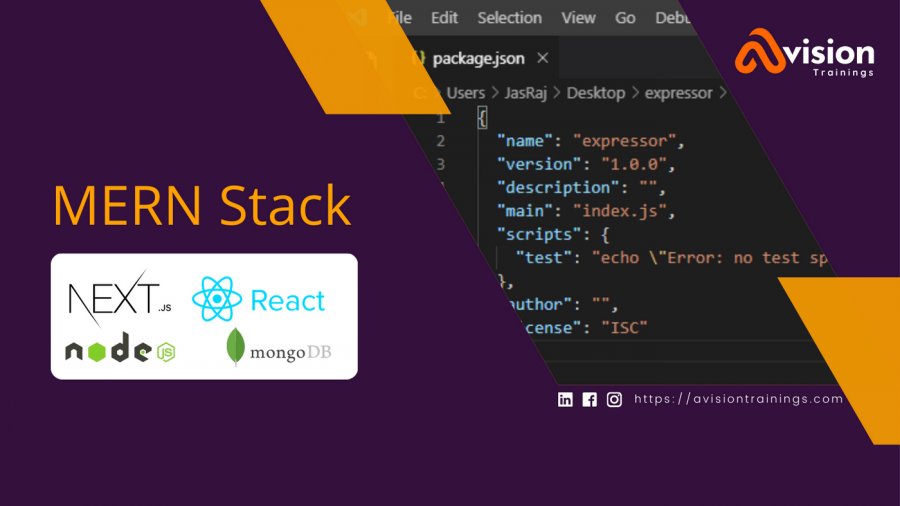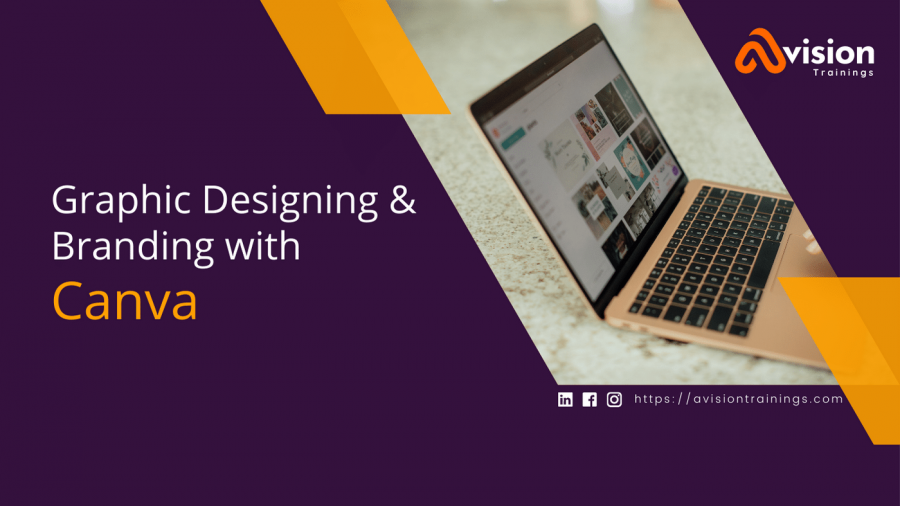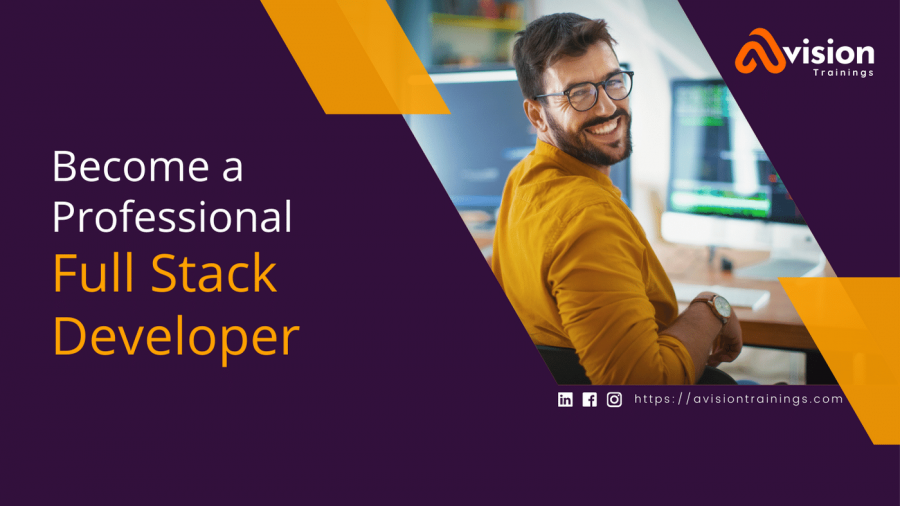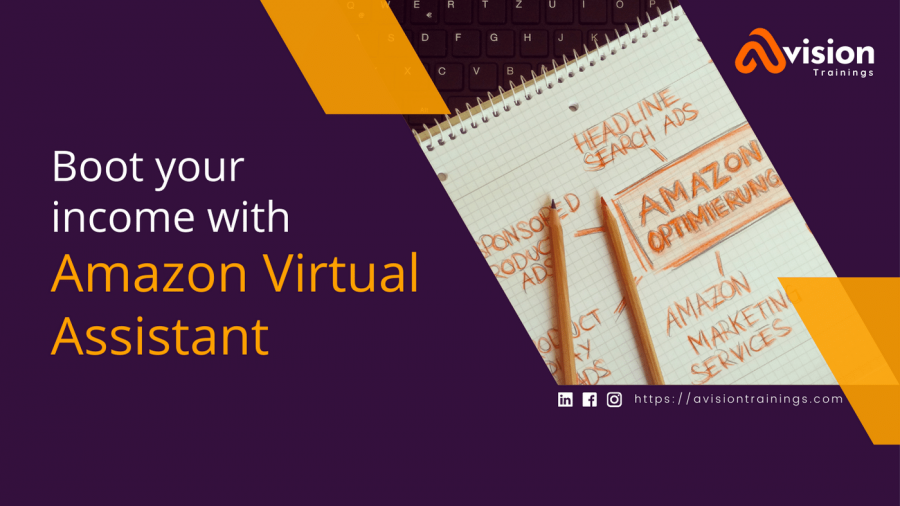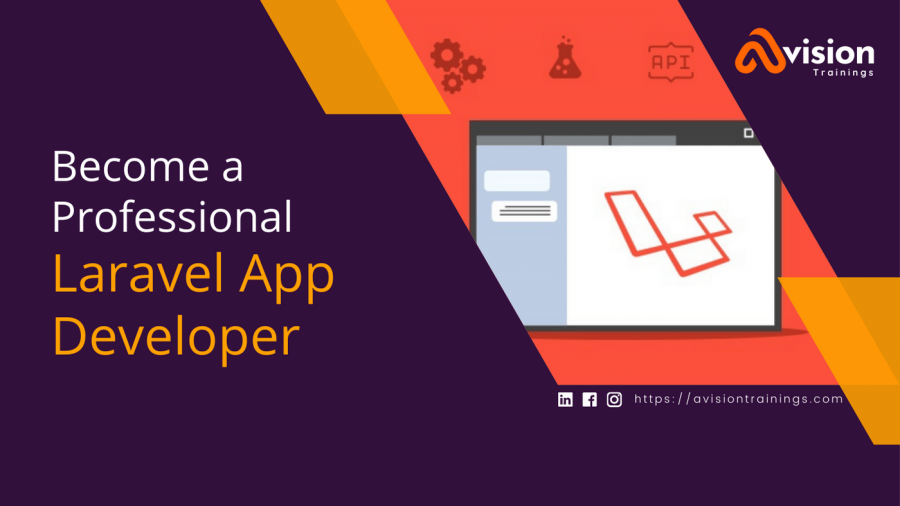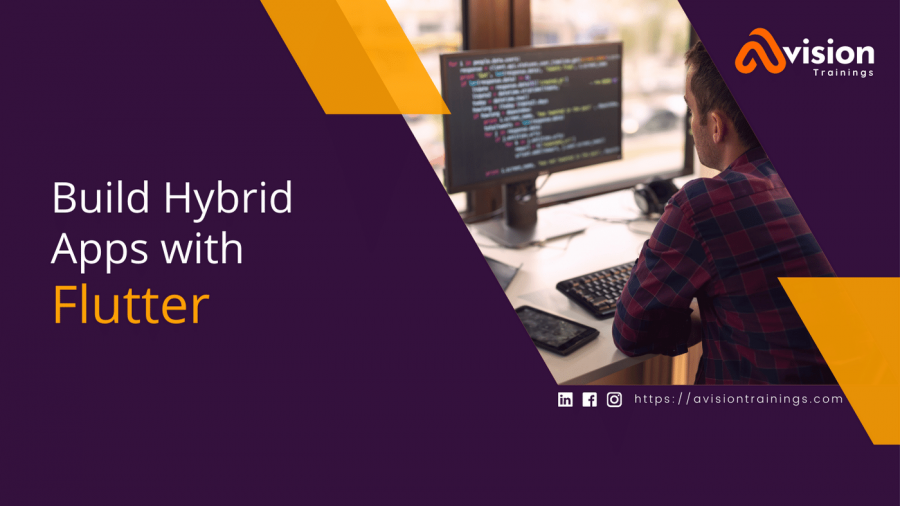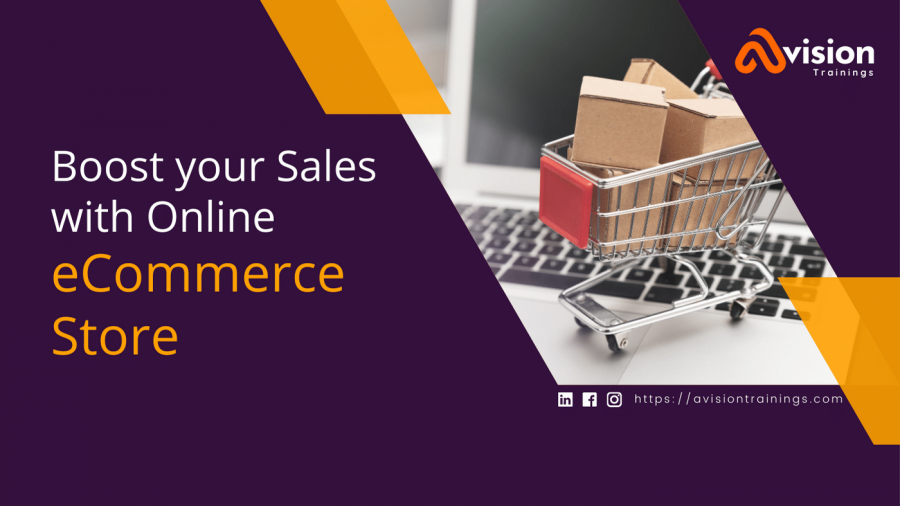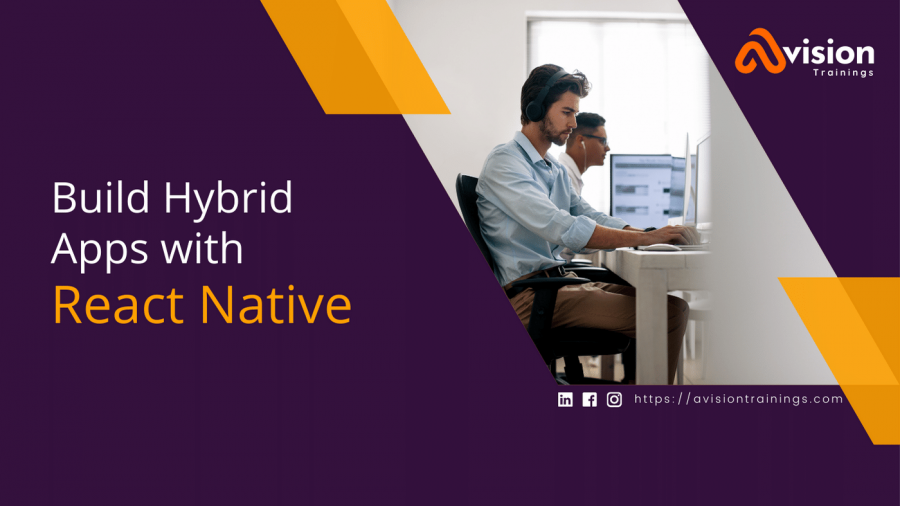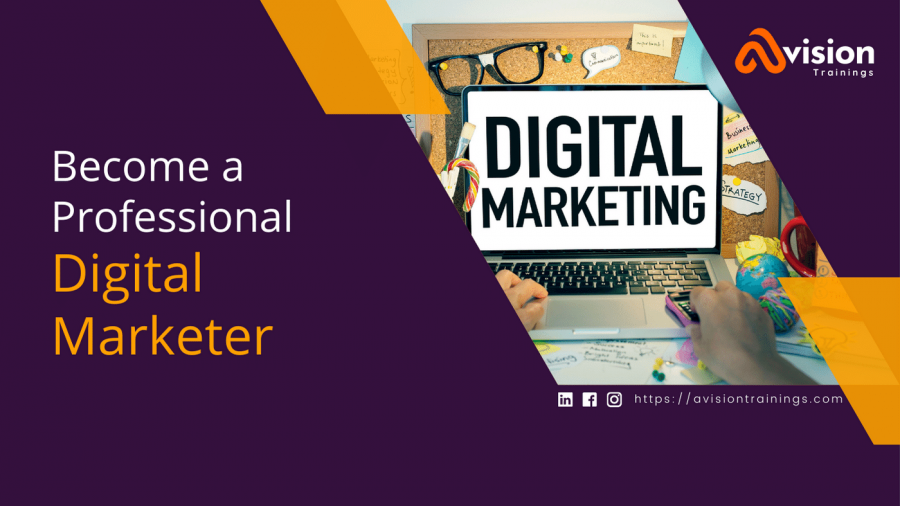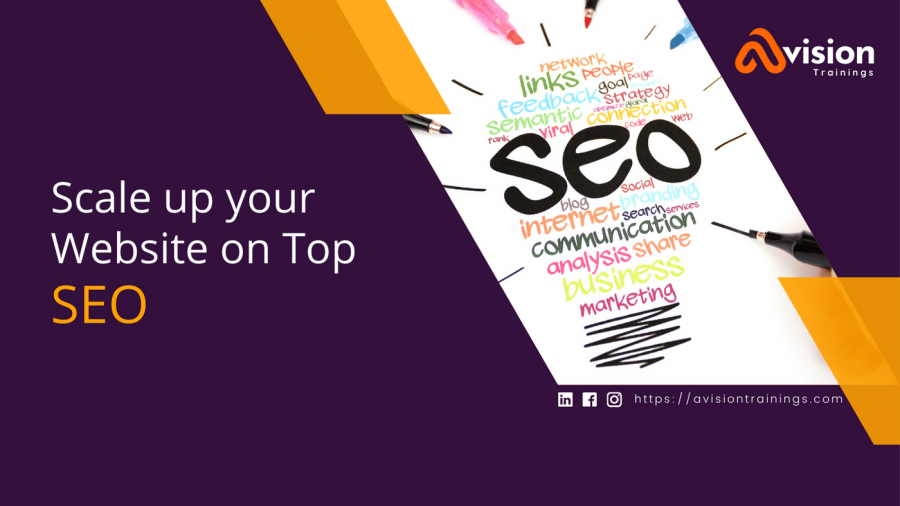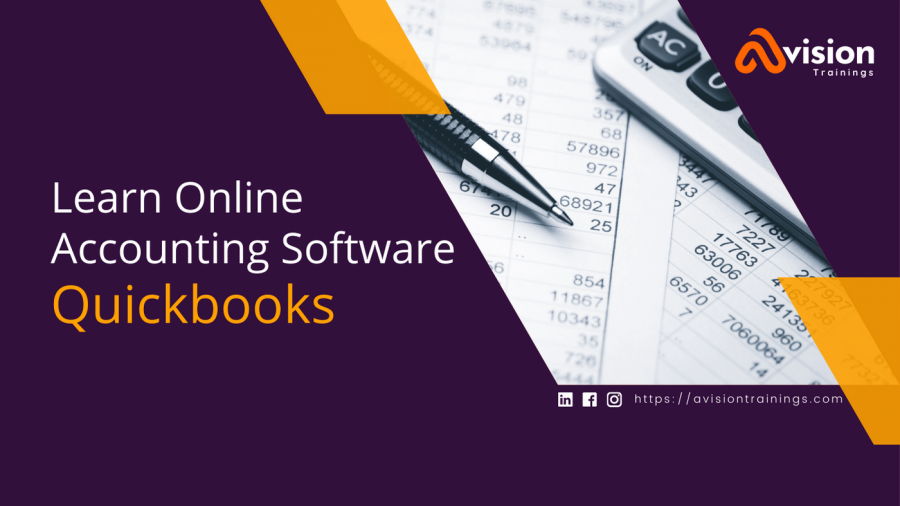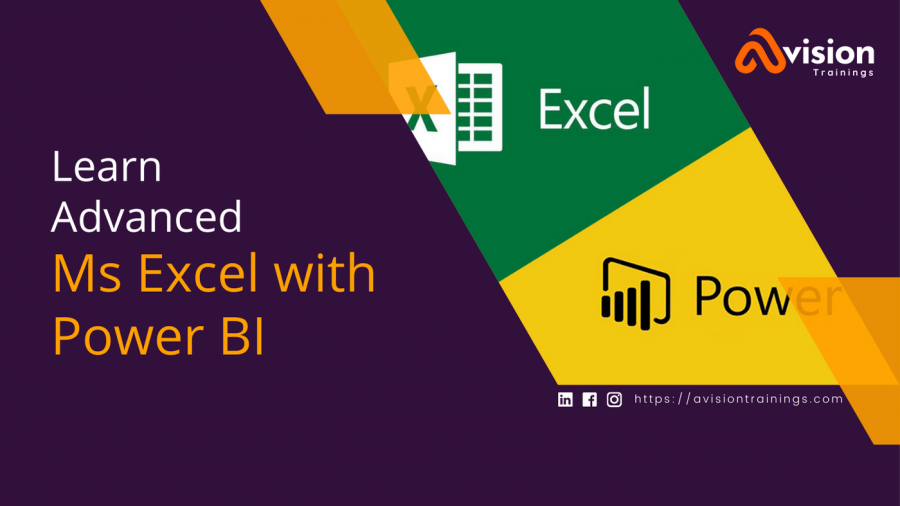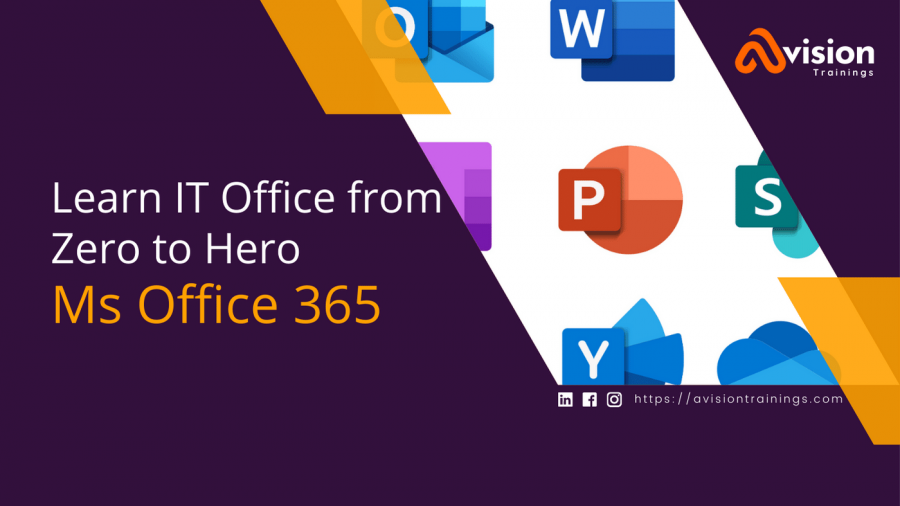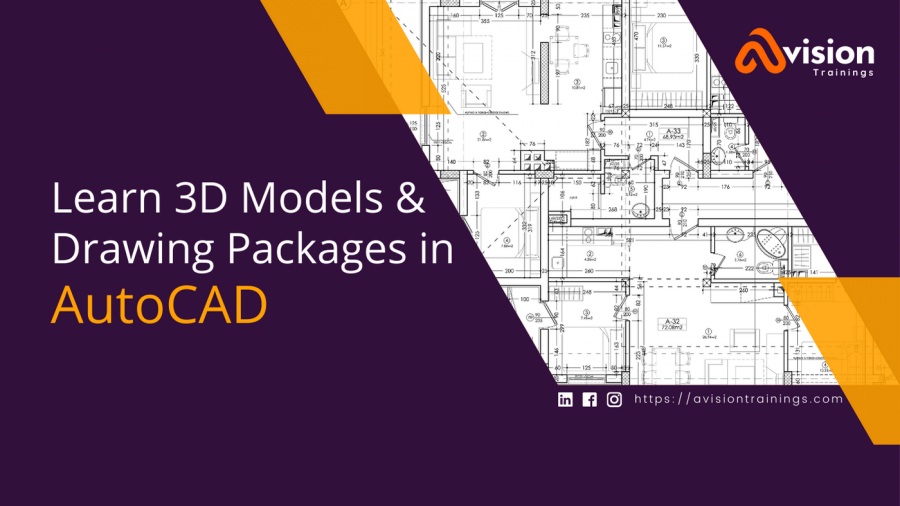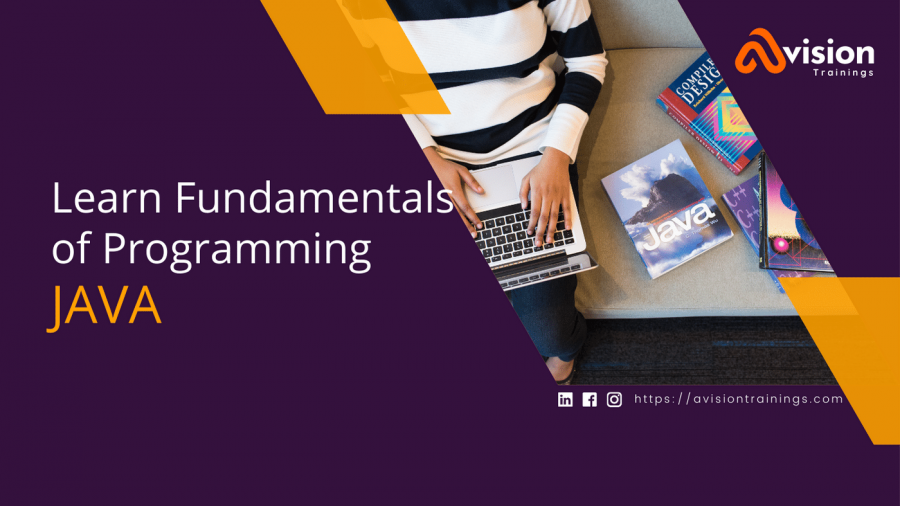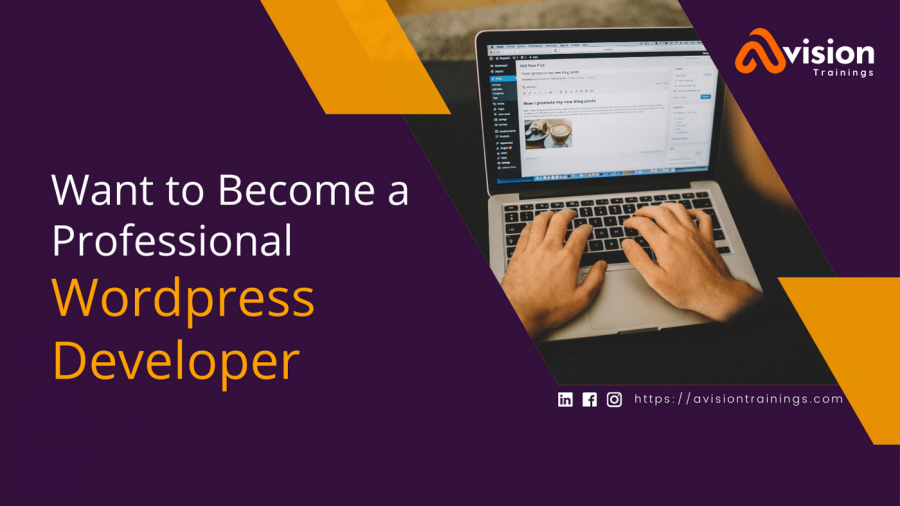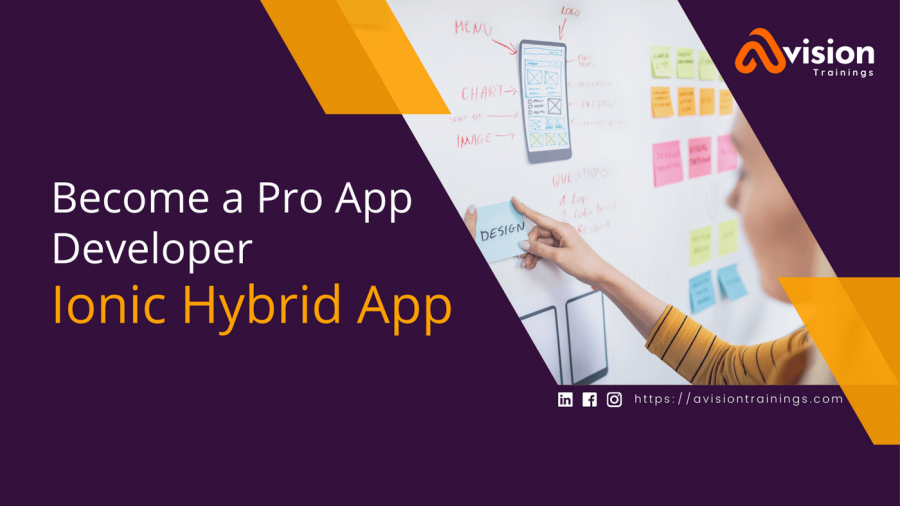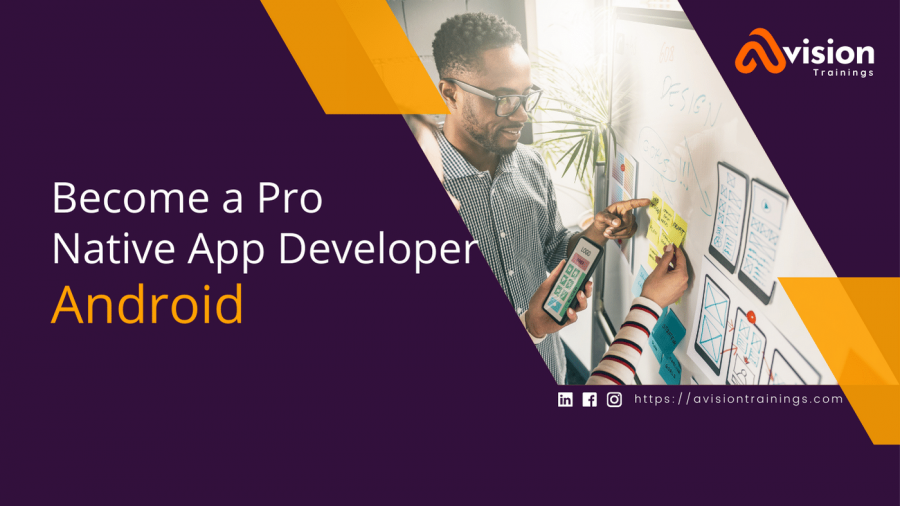Graphic Designing Training Course in Lahore, Pakistan | Graphic Designing Training Institute - Avision Trainings
Graphic Designing Course
Graphic design is an essential aspect of the creative and digital industry. With the rise of technology and digital platforms, there is a growing demand for graphic designers who are proficient in digital design techniques. A graphic designing course is the perfect way for individuals to develop their skills and knowledge in this field.
Best Graphic Designing Course in Lahore
A graphic designing course is a comprehensive training program that teaches students the fundamental principles of digital design. From branding and illustration to website design and print design, this course covers a wide range of topics to provide students with a comprehensive understanding of the graphic design industry. The course is designed for individuals of all skill levels, from beginners to seasoned professionals, who are looking to improve their graphic design skills.
Why Is a Graphic Designing Course Important?
There are several reasons why a graphic designing course is important for individuals looking to pursue a career in this field. Firstly, it provides students with hands-on training and practical experience in the latest digital design techniques. Secondly, it teaches students the skills and competencies required to excel in this field, such as logo design, packaging design, and typography. Lastly, a graphic design course provides students with a platform to develop their portfolio and showcase their skills to potential employers.
What Will You Learn in a Graphic Designing Course?
A graphic designing course covers a wide range of topics to provide students with a comprehensive understanding of the graphic design industry. Some of the most important topics that students will learn include:
Branding: Learn the essential elements of branding, including brand identity, logo design, and corporate identity.
Illustration: Discover the basics of digital illustration and learn how to create digital images using Adobe Illustrator.
Website Design: Learn how to design and develop user-friendly websites using HTML, CSS, and JavaScript.
Print Design: Explore the principles of print design and learn how to create effective marketing materials such as flyers, brochures, and business cards.
Typography: Study the basics of typography and learn how to choose and use typefaces effectively.
Who Can Benefit from a Graphic Designing Course?
A graphic designing course is ideal for individuals of all skill levels who are looking to pursue a career in graphic design or improve their existing skills. It is suitable for students, professionals, freelancers, and business owners who want to develop their knowledge and skills in digital design. Whether you are a beginner or a seasoned professional, this course is perfect for anyone looking to advance their career in the graphic design industry.
In conclusion, a graphic designing course is a valuable investment for individuals looking to pursue a career in the graphic design industry. It provides students with hands-on training and practical experience in the latest digital design techniques, and teaches them the skills and competencies required to excel in this field. Whether you are a beginner or a seasoned professional, this course is a must for anyone looking to advance their career in graphic design.
Graphic Designing Certifications Exams
There are several certification exams available for individuals seeking to validate their knowledge and skills in graphic designing. These exams are designed to assess the skills and competencies required to excel in this field. Some of the most popular graphic design certification exams are:
Adobe Certified Associate (ACA): This certification recognizes individuals who have demonstrated proficiency in using Adobe Creative Cloud tools, such as Photoshop, Illustrator, and InDesign. It is a widely recognized certification in the graphic design industry.
CompTIA Project+: This certification validates an individual's knowledge of project management and covers skills such as project initiation, planning, execution, monitoring, and closing. It is a valuable certification for graphic designers who need to manage multiple projects simultaneously.
Autodesk Certified User (ACU): This certification demonstrates an individual's competence in using Autodesk design software, including AutoCAD, Revit, and 3ds Max. It is ideal for graphic designers who work in architecture, engineering, or construction industries.
There are several other certifications available for graphic designers, including Microsoft Office Specialist (MOS), Apple Certified Associate (ACA), and CorelDRAW Technical Suite. By earning a graphic design certification, individuals can demonstrate their expertise in the field, increase their earning potential, and advance their careers.
Graphic Desiging Course Outline
Introduction to COREL DRAW
- Welcome screen + workspace tour + overview
- Vector vs. bitmap
- Customizing the page layout
- Working with multiple pages
- Using snap to + guidelines
Drawing shapes
- Rectangle tool - ellipse tool - ctrl +shift
- The pick tool + zooming
- Polygons, stars, spirals + graph paper
- The perfect shapes collection
- Selecting objects
- Deleting objects
- Duplicating objects + step + repeat
- Cut, copy, paste
- Undo, redo, repeat
- Arranging objects
- Grouping + un-grouping
Creating custom shapes
- Curve tools
- Freehand tool
- Bezier tool
- Curves + nodes
- Adding, deleting nodes
- Bending + straightening lines
Colors + Fills
- Introducing color palettes
- Cmyk, rgb and pantones
Filling objects
- Using the interactive fill tool
- Solid fills
- Linear, radial, conical + square fills
- Two color patter fills
- Full color pattern fills
- Bitmap pattern fills
- Texture fills
- No fill
Outlines
- Outlines and advanced outline options
- Converting outlines to objects
- Using the eye dropper and paint bucket tool
Working with artistic text
- Creating artistic text with the text tool
- Character formatting + fonts
- Spelling + quick correct
- Fitting text to path
- Inserting symbol characters
- Converting text to curves
Working with paragraph text
- Creating paragraph text with the text tool
- Creating columns
- Additional paragraph features
Shaping objects
- Using commands: Trim, break-apart, weld, simplify
Working with bitmaps
- Importing bitmaps
- Cropping bitmaps
- Using the image adjustment lab
- Applying effects to bitmaps
- Using photo-paint + the cut-out lab
- Using the magic wand mask tool
- Using the clone tool
- Resolution
- Re-sampling bitmaps
- Converting vector objects to bitmaps
- Exporting to jpeg + png formats
Using the interactive tools
- The interactive blend tool
- The interactive contour tool
- The interactive distortion tool
- The interactive drop shadow tool
- The extrude tool
- The interactive transparency tool
Final Assessment
- Designing a business card
- Designing a flyer
- Designing an invitation
- Designing a logo
- Publishing to pdf for print + web
Introduction to Adobe Photoshop CC
- Bitmap vs. vector
- Resolution and quality issues
- Viewing/opening documents
- Tool bar
- Most commonly used palettes
Rulers, guides and grids Layers
- Background v layer, creating layers
- Preserving data
- Re-arranging
- Hiding, locking/unlocking
- Naming, deleting
- Layer opacity
Layers Styles
- Shadow effect
- Glow effect
- Bevel & Emboss effect
- Color Overlay
- Gradient Overlay
- Pattern Overlay
- Stroke
Transformation
- Flipping, scaling, rotating, distorting, perspective
- Control options
- Free transform, straighten or tilt
Working with Text
- Warp Text
- Text with underline and Strikethrough
- Text with mask
Image
- Image sizes (handout)
- Image size vs. canvas size
- Cropping (and resizing), plus manual
- Image modes
- Basic retouching with clone, heal, patch tools
Color adjustment
- Basic tonal adjustment/enhancement
- Brightness/contrast: when to use levels (+ auto), shadow/highlight
'Quality' adjustment
- Dust and scratches, reduce noise
- Blur, Gaussian blur
- Sharpen/unsharpened, and size issues
Selections
- Various tools, tool options
- Inversing, feathering, grow, smooth, expand, similar
- Pen tool specifics
- Paths to selections
- Selection with Mask
Outputting for the Web
- Optimizing for Web colors
- Resizing and compressing an image for quick rendering
Saving
- Save options, file formats for InDesign, web etc.
- Paths to Illustrator
- Keyboard shortcuts
Project achievements:
- House ad/poster
- Duotone photograph
- Repaired photograph
What is Illustrator?
- Introduction
- Understanding vector graphics
- Setting preferences
- Exploring the panels
- Illustrator interface
- Creating and saving workspaces
Working with Documents
- Creating files for print Web
- Managing multiple documents Navigation
- Using rulers, guides, and grids
- Changing units of measurement
- Locking and hiding artwork
- Creating and using artboards
- Illustrator Artboards
Selecting and Transforming Objects
- Using the Direct Selection and Group Selection tools
- Using the Magic Wand Lasso tool
- Grouping objects
- Using isolation mode
- Resizing your artwork
- Rotating objects
Distorting and transforming objects
- Reflecting and skewing objects
- Aligning and distributing objects
Working with Color
- RGB vs. CMYK
Working with Fills and Strokes
- Understanding fills and strokes
- Working with fills strokes
- Creating and editing gradients
- Applying gradients to strokes
- Applying and editing pattern fills
Working with Paths
- Understanding paths
- Understanding anchor points
- Using the Scissors tool and the Knife tool
Creating Shapes
- Working with the Shape Builder tool
- Working with the Blob Brush and Eraser tools
- Working with the Paintbrush and Pencil tools
- Smoothing and erasing paths
Pen Tool
- Exploring the Pen tool
- Drawing straight lines
- Drawing simple curves
- Converting corners and curves
- Tracing artwork with the Pen tool
Using Type in Illustrator
- Adjusting your type settings
- Basic text editing
- Using the type panels
- Creating text on a path
- Converting text into paths
- Saving time with keyboard shortcuts
Working with Layers
- Exploring the Layers panel
- Creating and editing layers
- Targeting objects in the Layers panel
- Working with sublayers
- Hiding, locking, and deleting layers
- Using the Layers panel menu
Drawing in Perspective
- Defining a perspective grid
- Drawing artwork in perspective
Printing, Saving, and Exporting
- Printing your artwork
- Saving for the web
Understanding the Interface
- Timeline, Layer Controls, Edit Bar, Panels
Animation Basics
- Understanding Key frames and Frames
- Frame-by-Frame Animation with Key frames
- What Is the Frame Rate?
- Recommended Frame Rates
- Copying, Reversing, Inserting and Deleting Frames
- Using Onion Skinning
- Testing Movies
Motion Tweening and Timeline Effects
- Classic Tween
- Shape Tweening vs. Motion Tweening
- Understanding Basic Motion Tweening
- Using Tweening Effects Editing Multiple Frames
- Using a Motion Guide
- Animating Text
- Animating with the Blur Filter
- Animating with the Drop Shadow Filter
- Basic use of Bone Tool
Working with Bitmaps
- Understanding the Benefits of Bitmaps
- Compression in Flash
- Importing and Compressing Bitmaps
- Importing Bitmap Sequences
- Converting Bitmaps to Vectors
Masking
- Using Basic Masking
- Using Animated Masks {motion and shape}
Buttons
- Creating Rollover & Invisible Buttons
- Duplicating and Aligning
Movie Clip
- What Is a Movie Clip?
- Creating a Movie Clip
- Animated Graphic Symbols vs. Movie Clip Symbols
- Creating an Animated Rollover Button with movie clips
- Putting an Animated Rollover Button into Action
Importing Sounds
- Creating Background Sound with Sound Effects
- Controlling Animation and Sound with Stop/Play Buttons
Publishing and Exporting
- Creating Projectors
- To Publish or to Export?
- Exporting Image Files
- More About the Publish Settings
- Flash, HTML, GIF, JPEG, and PNG Settings
Final Project

Rs: 15,000
- Level:Beginner to Professional
- Class Timings:8:00-9:00pm
- Duration:2 Months
- Days:Sunday
- Course Certificate
- Lifetime Support
- Free Trial Session